Whether it is about display or video ads, the floor price has been a vital tool for digital publishers. It ensures that their ad impressions haven’t been bought at a price lower than the market value.
Publishers are always looking for strategies to sell their inventory optimally. The floor price may be efficient, but setting the static floor price leads to a lower fill rate and less eCPM.
To help, Google developed a ‘target CPM’ feature in its ad server (Google Ad Manager) for publishers. The feature dynamically alters floor prices to capture more bids while maintaining the eCPM at the desired level.
Interested to know what it entails? Let’s dive in quickly and see how you can leverage it.
Table of Contents
What Is the Target CPM (tCPM)?
Target CPM is a dynamic floor price that enables Google Ad Manager (Google DFP) to make floor prices higher or lower to match more bids while preserving your eCPM at the targeted range (hence the name, target CPM).
According to Google, a floor price on an individual auction can be either higher or lower than the target CPM (tCPM). At the same time, an average CPM is either equal to or higher than the target CPM specified by the publisher.
Like how GAM offers publishers a target CPM. Google Ads offers target CPM bids for advertisers.
Target CPM bid:
It is a way for advertisers to set how much, on average, they wish to pay for every thousand impressions their ads get.
The average value is the target CPM. Google Ads uses this target CPM to optimize bids to buy as many valuable impressions as possible at or below the target CPM.
The platform dynamically changes the target CPM according to the ad budget and other ad campaign goals set by the advertiser
How Does Target CPM Work?
Target CPM is a setting under a unified pricing rule in GAM. You can use target CPM to specific ad formats, devices, and locations while setting unified rules for the whole inventory.
The motive of the target CPM is to dynamically adjust the floor price (lower or higher) to match potential demand and ensure a higher fill rate.
Target CPM looks at the minimum price of all sold impressions rather than just a single inventory. It takes an average and sets the floor price according to that.
It will increase the floor price for the inventory when the demand is high and lower it when the demand is low. It changes according to real-time to fill maximum ad units and achieve a possible higher fill rate.
Non-guaranteed line items in the open auction and exchange bidding will be allowed to win the auction to improve the fill rate. This way, the publisher ensures their inventory is filled with the correct proportion of guaranteed and non-guaranteed line items. Also, it has a higher fill rate.
What Is the Difference Between Target CPM and Floor Price?
The floor price is the price limit you set in the auction, like $2 or $3, below which the advertisers are not allowed to bid. Mostly, the bids that are below the floor price are rejected.
On the other hand, Target CPM is the dynamic flooring where you will change the value of the floor price according to the market condition. The market conditions would depend on the ad inventory’s real-time demand and historical performance.
Without enabling target CPM, the floor price you set will be stagnant. No one will change it according to market conditions. As a result, you might lose revenue when there is high demand for your inventory or have a lower fill rate when there is less demand.
Impact of Target CPM on Header Auctions
Unified pricing rules centralizes the management of target CPM across all the indirect programmatic demand channels. Once target CPMs are enabled, they apply to all non-guaranteed line items – an ad exchange, network, or price priority. To put it another way, you set a common target CPM for all your auctions – from exchange bidding to header bidding.
And what if you are running header bidding (especially on the client side)? We all know that header bidding happens outside Google Ad Manager before sending an ad request.
How does target CPM influence header auctions?
If you are running header bidding and setting target CPM for your remnant inventories, you must convey the floor prices to header bidding demand partners.
Because bids from partners can be way lower than the target CPM in some cases, and ad servers essentially end up ignoring them. Hence, it is advised to set correlating floor prices for SSPs participating in the header auctions. You can do it via the header wrapper or your SSPs’ dashboards.
How to Set up Target CPM in Google Ad Manager?
- Go to Inventory > Pricing rules.
- If this is your first time creating a unified pricing rule, you must fill in basic details like Name and other targeting criteria.
- Once done, navigate to Pricing and select Set Target CPMs.
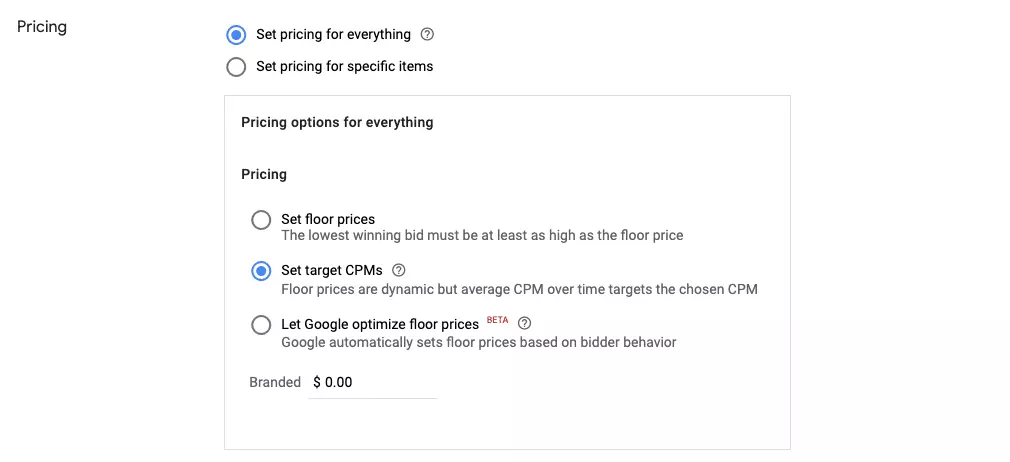
How to Optimize Target CPM in Google Ad Manager?
Google Ad Manager provides several opportunities for publishers to do A/B testing and optimize their ad revenue.
You can take the help of the Opportunities feature and understand if your target CPM strategy is going well or not. However, to analyze and optimize the target, a publisher has to run experiments and analyze the data by changing the tCPM value for the inventories. Here’s how you can run experiments on Ad Manager:
- Go to the Google Ad Manager home page and click Optimization > Opportunities.
- Click View Opportunities to select the Opportunity type. Here, select “Enable target CPM on unified pricing rules.”
- Then, click the Experiment button to run. Enter a name for the experiment, e.g., Test_t_CPM1. Set the Start Date and End Date for the target CPM experiment.
- After this, select the % of impressions to allocate the traffic to the experiment.
- Finally, click Start Experiment.
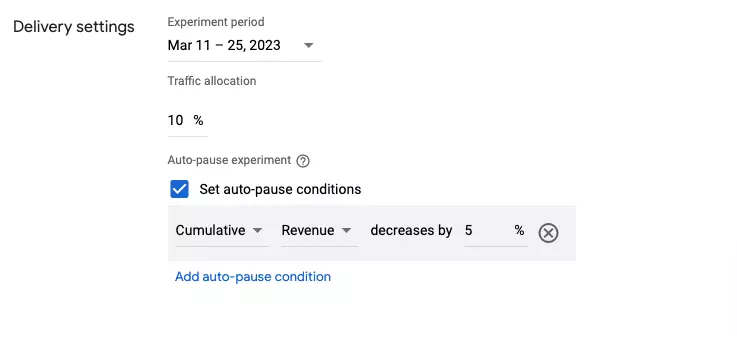
Following the above steps, the Ad Manager runs the experiment for the specified % of traffic for the duration and creates a report that the publishers can analyze.
Publishers can check the impact of new changes on the performance of line items enabled for target CPM. In addition to these manually generated reports, publishers also get weekly suggestions from Google Ad Manager that help them to decide how to optimize the tCPM.
However, to disable the tCPM feature for line items, publishers have to change the settings in Google Ad Manager manually. Also, the ad server automatically adjusts the CPMs. Publishers must still analyze and optimize their bid flow and CPM rates and update the value in a fixed time interval.
Effective Yield Management With Target CPM
As we said, Google automatically alters bids to help publishers get as many impressions as possible using target CPM. But, to get the most out of it, give the ad server enough time (at least 48 hours) to analyze the performance of demand partners (i.e., bid matching rates, average CPMs, etc.).
In short, the real use of target CPM is not to enhance the ad revenue but to maximize your ad fill rate.
FAQs
- What is target CPM?
The Google CPM metric, Target CPM, allows publishers to adjust ad inventory’s minimum price (CPM) based on the bids the advertisers receive in real-time.
- How does target CPM work?
Google Ad Manager adjusts the minimum prices of ad inventory based on individual bid requests. These prices can be either higher or lower than the target CPM specified by the publisher. The objective of the ad server is to maintain an average CPM for your ad inventory that meets or exceeds the target CPM.























