Unified pricing rules were enacted by the end of 2019, and every publisher must have made the changes accordingly.
While publishers agree that the unified pricing rules have simplified the auction dynamics, some publishers have overlooked the pricing rules and cannot generate the desired yield. Knowing how and where to optimize your pricing rules is essential to maximizing ad revenue.
This article is for you if you’re also standing in the same queue for the answer. Here we are going to help you understand why you’re unable to get the desired revenue, as well as how to get the most out of the Unified Pricing Rules with an optimal setup.
Table of Contents
7 Ways to Optimally Set up Unified Pricing Rules
Set the Price Floor based on the Inventory Value
On every website, a specific portion of the audience and ad slots may be attracted to a specific advertiser. For example, an inventory may yield better for sports advertisers but may not get the expected CPM rate from a travel advertiser.
Since UPRs unify all the ad inventories, setting the pricing rules according to the ad inventories will increase the overall revenue. Buyers may leverage bid shading if you set a lower CPM rate for the inventories, lowering ad revenue.
AdExchanger says buyers may lower the CPM rates by 20% if they use bid shading. So, analyze the winning CPMs of the buyers in the auction and set the price floor according to it. Besides, these days many ad-tech companies provide advanced techniques to help publishers find an optimal price for the auction.
Ad Revenue Distribution
The unified pricing rules apply to all demand sources, i.e., Authorized buyers, Open bidding, and Remnant line items (including header bidding line items). Hence, the UPRs affect the overall revenue distribution, i.e., among Google Ad Manager, Open bidding, and header bidding.
So, when you add a price floor in the UPRs, ensure the same floor is added for the header bidding partners. Because many times, if SSPs have a lower price floor than the UPR’s price floor, they will lose the auction every time. And the worst thing is that they cannot find out why they aren’t winning unless you tell them.
For this reason, set the same price floor for SSPs as the floor value you added in Google Ad Manager if you want a header bidding line item to win.
Segregate the Geographies based on their Performance
Since we believe that you have been in the advertising space for a while, you might have an understanding of how the CPM rates vary from one region to another. For example, CPM rates are usually higher in tier 1 countries (e.g., the United States, the United Kingdom, etc.). So, it is very important to know the geographies performing best for your business and then add the UPRs accordingly.
To do that, you can simply go to Google Ad Manager and create the Historical report. Select the Country dimension and metrics Total Average eCPM and Total fill rate.
Now, group the countries performing closely in CPM (+/-0.05 CPM) and put them into the same pricing rule. The UPRs shall have to be created separately based on the fill rate for the other countries with significant differences in the CPM rate.
Make Use of Inventory Branding
IAB’s ads.txt and apps-ads.txt standards didn’t support Anonymous branding, so Google UPRs allow only Branded or Semi-transparent. So, if you haven’t set the inventory type as Semi-transparent, Google will consider it a Branded inventory and display the complete URL where the ads will be served.
Access to Branded inventories is a dream for advertisers as ad-buying becomes more transparent. And if you’re not setting a floor for such inventories, advertisers may buy the ad inventories at a lower cost. So, ensure that the price floor for premium ad inventories is higher than the Semi-transparent inventories.
Experiment with Multi-size Pricing
Google UPRs enable publishers to set different price floors for multi-size inventories. For example, if you have two ad sizes, 970×250 and 728×90, you’d definitely like to charge buyers more for the bigger ad size. On the other hand, you’d like to sell the smaller ad size at a lower price.
Do not forget to set separate sub-pricing rules for different ad units in such cases. Because if not done, it may reduce the ad fill rate of your ad inventories and, consequently, lower ad revenue.
Reconsidering the above example, you can set pricing sub-rule 1 for 970×250 ad units and sub-rule 2 for 728×90. Besides, you can also create pricing rules for all sizes by selecting Set pricing for everyone and all sizes to keep the fill rate high.
Add the Pricing Rules at the Advertiser-level and Brand-level
Google Unified pricing rules allow publishers to set an advertiser-specific and brand-specific price floor. However, advertiser-level and brand-level pricing rules apply only to Authorized Buyers and Open Bidding demand. You cannot set the pricing on an advertiser-level or brand-level for remnant line items (including header bidding).
As of now, you can specify 50 advertisers per pricing rule. So, to manage the channel conflict, group the competing advertisers and set a high price floor under the pricing rule. This will boost the ad fill rate and overall ad revenue. But ensure that the brand-unsafe advertisers are listed under Protections and blocked.
Check the Affected line items and Optimize them
If you haven’t noticed before, Google shows the number of remnant line items that will be affected by the UPRs in the section Affected remnant line items. For example, you might see:
There are 31 line items below the floor price set in the rule.
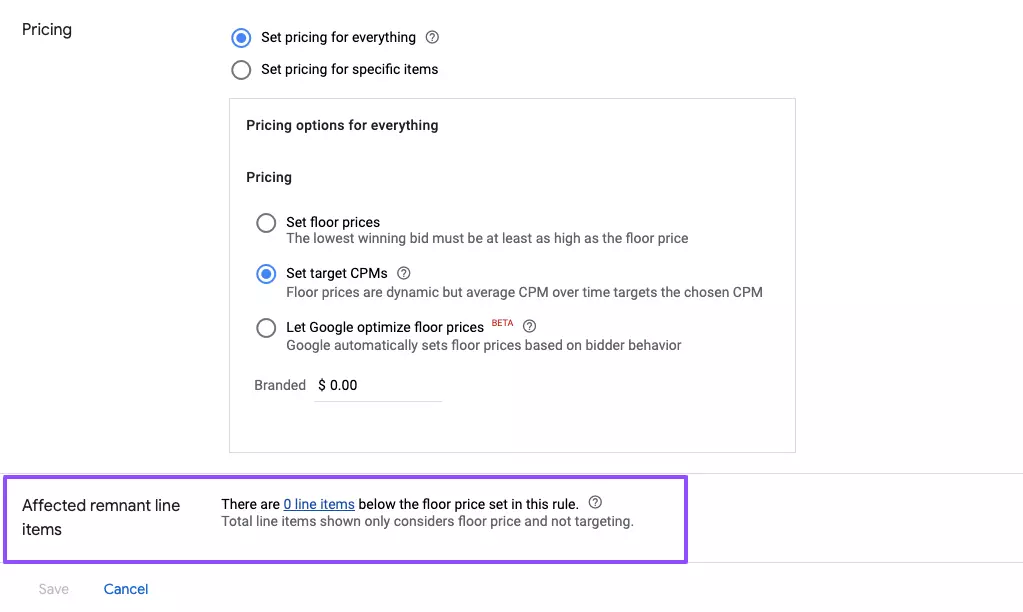
So, click on the number of line items to understand and troubleshoot them. You can see their pricing rules when you click on the specific line item. Google recommends enabling target CPM for such line items and observing their performance. You can use the Top pricing rules card in the Overview dashboard for further details and insights on the bid landscape over the period.
It can display the winning and highest losing bids, why they lost in the auction, and how pricing rules affected the bid. Once you’re done with all the changes in the Unified pricing rules, do not rush into getting the results in a day or two.
In general, the new changes in the UPRs take more than a week to reflect on the revenue and fill rate changes. So, wait for the time being. Meanwhile, create a report on the Unified pricing rules activities.
This can be done by creating a Historical report and selecting the dimension Unified pricing rule and other required dimensions and metrics to understand the performance of pricing rules.
Wrapping Up
Unified pricing rules have undoubtedly created a fair platform for publishers and advertisers. However, Google has a system limit on how many pricing rules a publisher can create in an account.
So, make sure you have set up the UPRs optimally. If you have a useless pricing rule, remove it because exceeding the system limits may cause you to pay Google. Try the suggestions in the comments section, and let us know how it goes.























