Ad operations professionals often multitask as they switch between testing, auditing, and debugging tasks. These tasks are integral to ensuring the success of ad campaigns and the smooth functioning of the overall ad ecosystem.
To help you manage these responsibilities more effectively and stay organized, we’ve compiled a list of essential ad ops tools categorized by function. This blog will help you find the right tools faster than a random list, so you can optimize your workflow and ensure a successful ad campaign.
Table of Contents
Adops Tools for Testing
Before launching a campaign, it’s crucial to ensure that your ads are working as expected.
Ad types vary, and so do their testing tools. Here’s a list of some handy tools you can use to test your ads before taking them live:
1. Ad Manager Tag Generator & Tester
This user-friendly tool helps you generate GPT tags, Passback tags, AMP tags, and non-JS tags, as well as customize ad tags without manually editing the code.
To use it,
- Visit https://dfpgpt.appspot.com/
- Select the tag type.
- Enter your network ID.
- Provide ad unit details.
- Once you click “Generate Tags,” your custom tags will be ready.
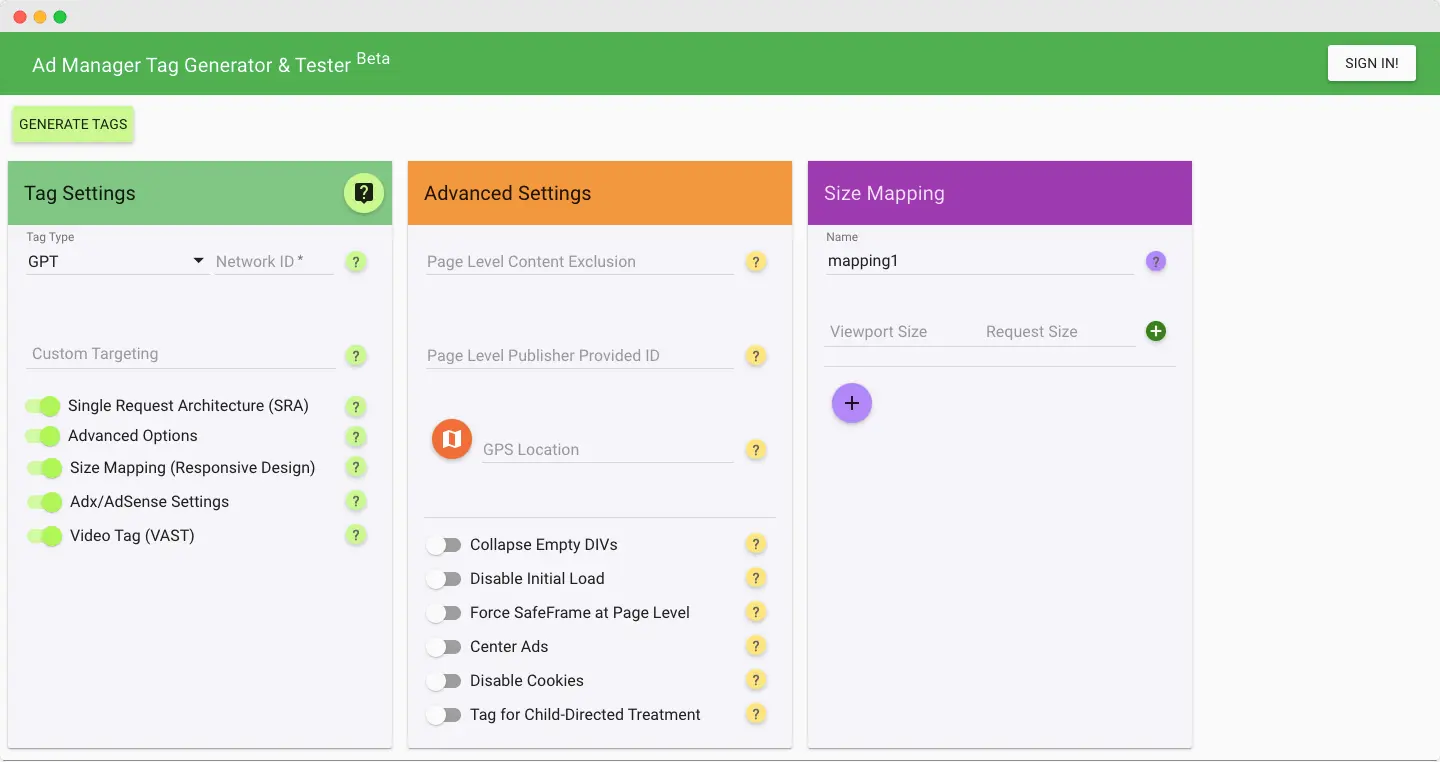
2. HTML5 Validator
Before launching your HTML5 ad creative, it’s important to ensure that it loads correctly, is free of errors, and has a valid landing page.
The HTML5 Validator is the perfect tool for this purpose.
Start by visiting the HTML5 Validator website and uploading your ad creative asset in a zip format.
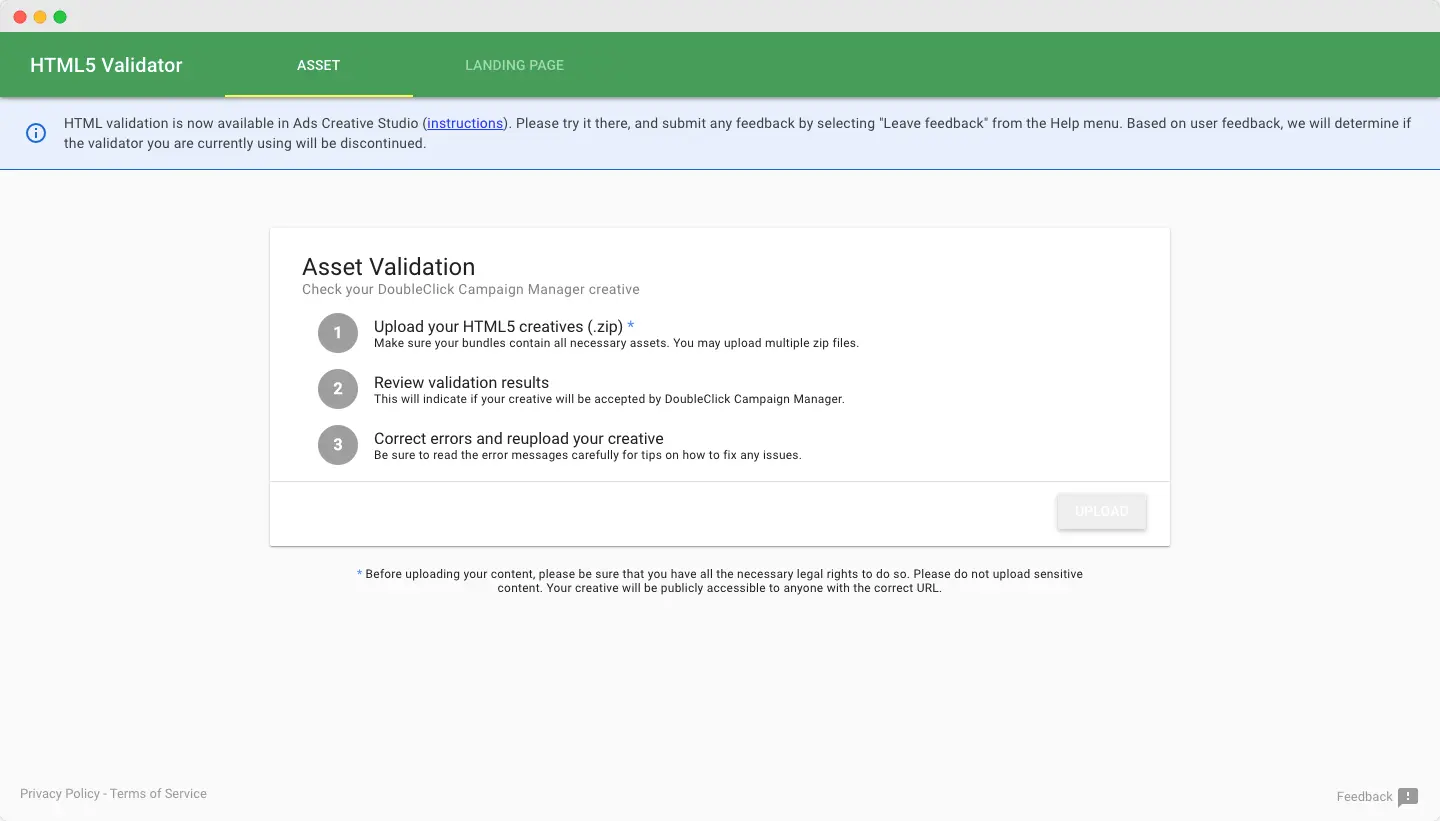
The tool will then analyze your creative, conducting a series of tests to identify any issues.
If any errors are detected, you can address them before taking your ad creative live.
3. VAST Tag Tester
You can use the IMA SDK for HTML5 to test your VAST tags. Just enter the tag, select the advanced controls if you want to test the tag with a specific video format, and click on Test Ad.
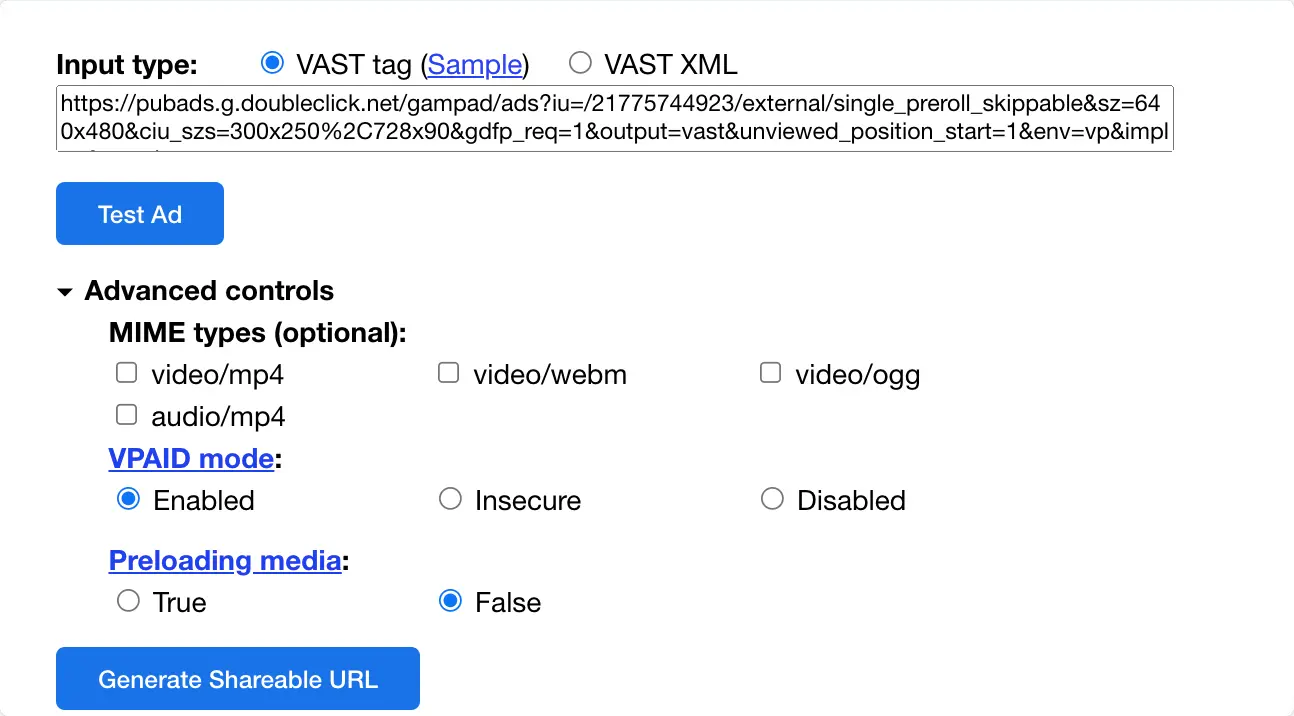
Examine ad events such as ad loading and impression tracking to ensure they function as intended. Additionally, assess both master and companion ads (if there are any) for optimal performance.
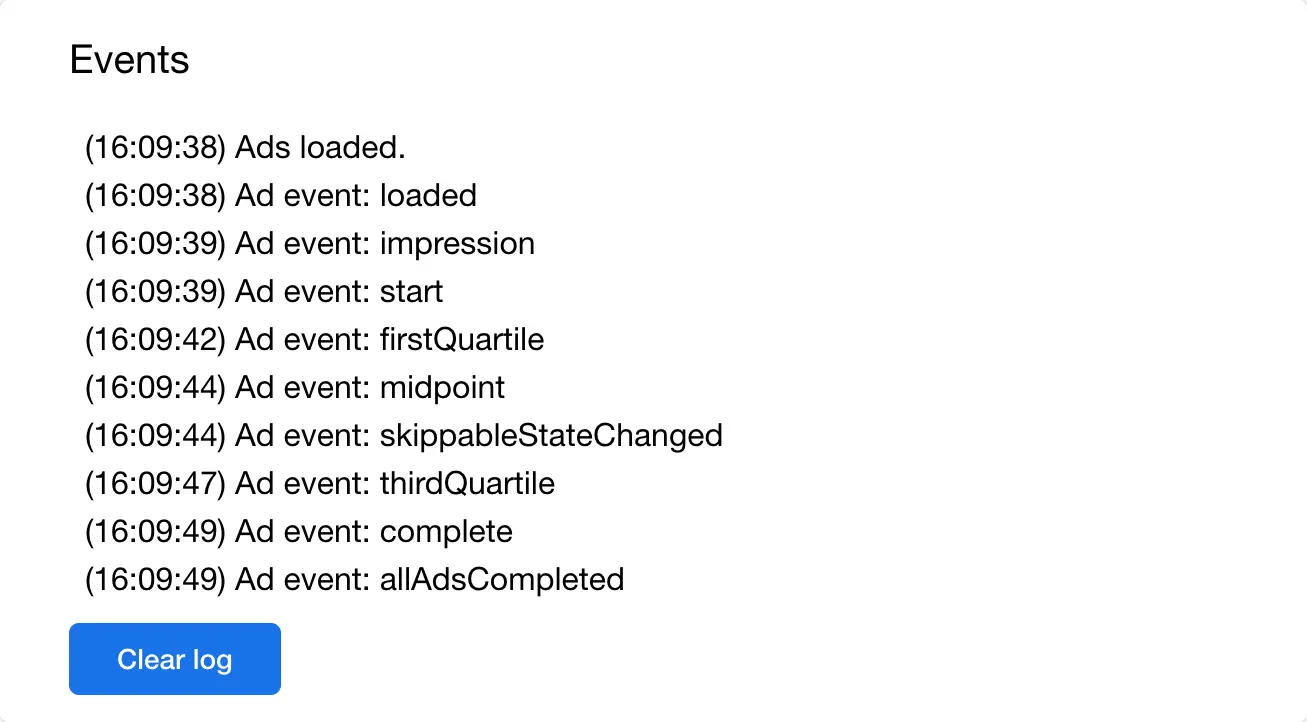
4. VPAID Tag Tester
JW Player offers an Ad Tester specifically designed for VPAID ads. With this tool, you can verify if the ad tag is compatible with JW Player. Select ‘HTML5’ as the Playback mode and pick the VPAID mode you prefer. Input your ad tag and click ‘Apply’ to initiate the testing process.
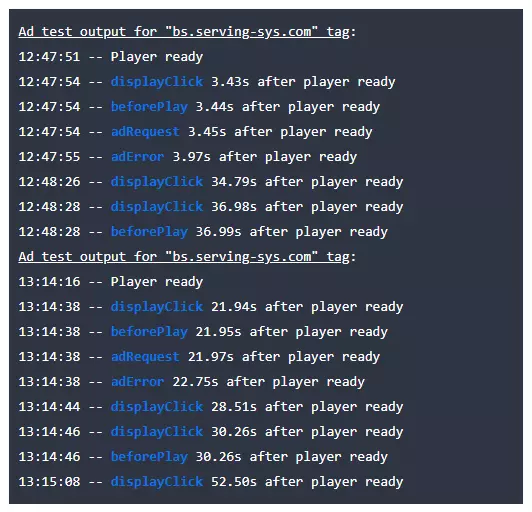
The test results will appear in the ‘Test Output’ box, as shown above.
Adops Tools for Proxy
When running ad campaigns that target multiple geographies, it’s essential to view how ads appear in different locations. Even if you’re in a location not covered by the campaign, you’ll want to verify the ad display on the site and ensure various creatives are appropriate for their respective regions.
In such scenarios, a proxy tool comes in handy. For instance, you could be browsing from Australia while appearing on the servers as if you’re in Germany.
A browser plugin is the most straightforward approach to setting a virtual location. These plugins work similarly across the board. Search for “proxy VPN” in the Chrome web store and install the plugin (Microsoft Edge supports this as well).
Some popular proxy VPN extensions include Ninja, Hoxx, Windscribe, and Betternet.
Adops tools for Audit
1. Publishers Ads Audit
Publisher Ads Audit evaluates the performance of ads on your page and provides a score based on their effectiveness. It also offers suggestions for improvement.
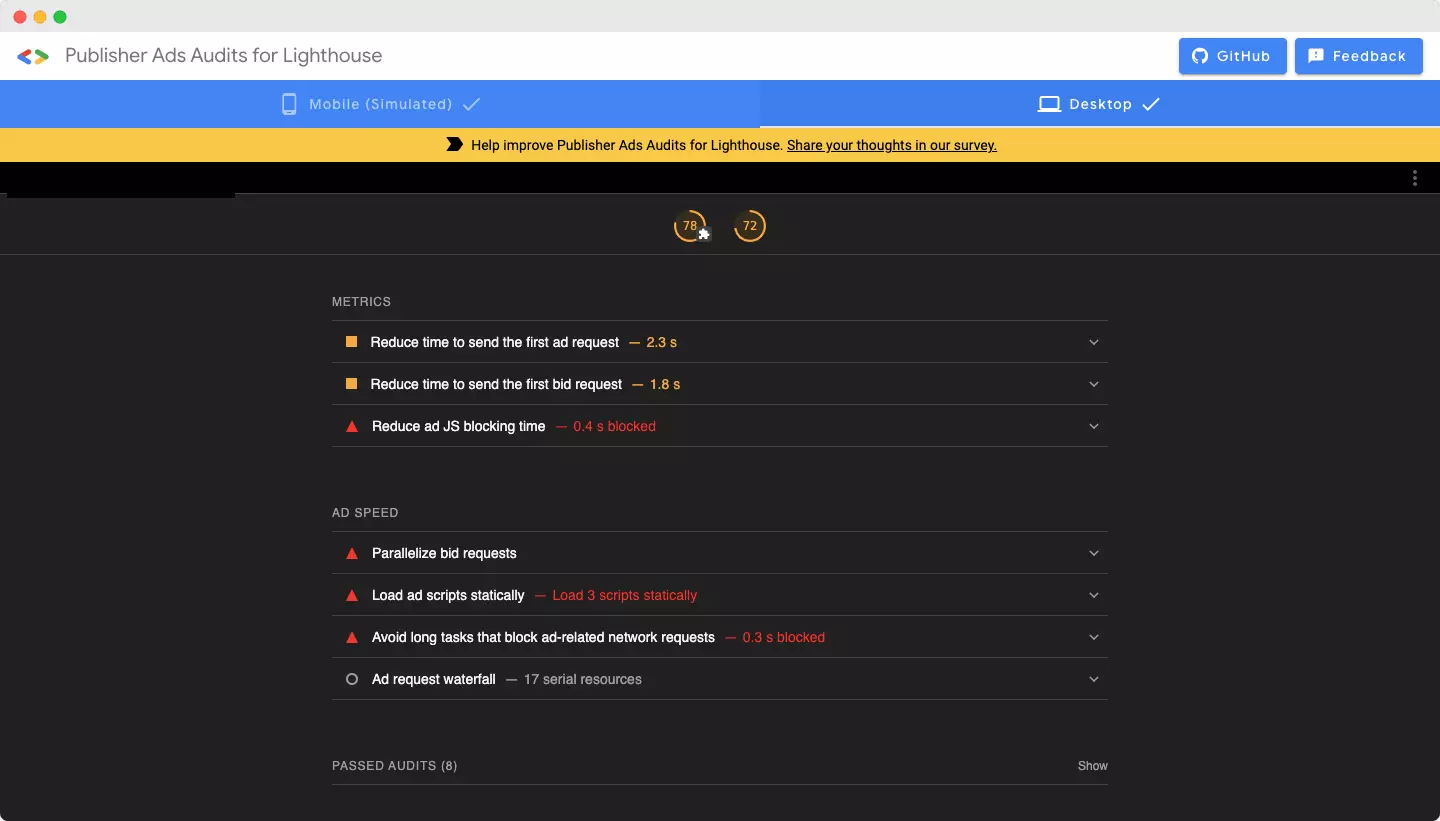
To access the tool, follow these simple steps:
- Visit the Publisher Ads Audit webpage.
- Enter the URL of the page you want to test in the provided text box.
- Click on “Generate Report.” The report will open in a new tab.
2. Ghostery
Ghostery assists you in monitoring third-party ad tags on your site. It scans the codes and calls to identify third-party tracking data.
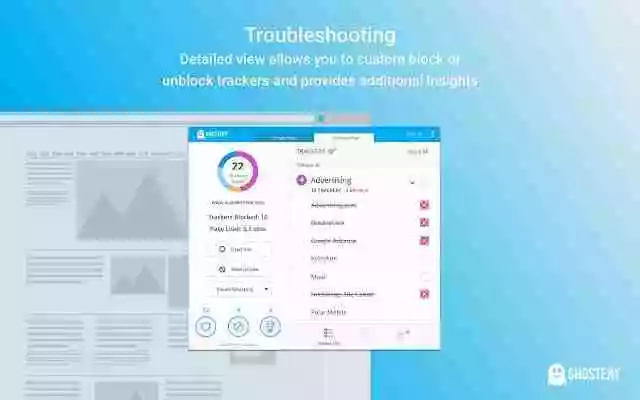
To learn more about Ghostery and its offerings, visit its official website. For similar functionality, you can also explore tools such as Charles Proxy, Fiddler, and Firebug.
3. Charles
Charles acts as an intermediary between your computer and your website, allowing you to monitor their communication. By observing HTTP, SSL, XML, JSON, and various other types of requests sent from the web browser, you can identify potential threats like malvertisers on your site.
Charles offers a wide range of debugging features, such as simulating internet connection latency, Flash Remoting, testing backend changes with repeated requests, and editing and validating requests.
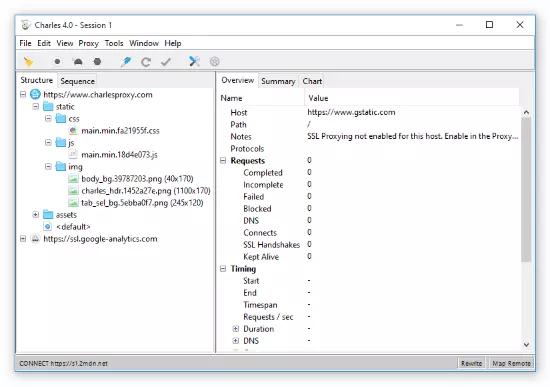
You can download Charles from its official website, which offers a 30-day trial. After the trial, you can purchase a license. To learn how to use the tool, check out this comprehensive documentation.
Adops Tools for Debugging
1. Headerbid Expert
Headerbid Expert is a valuable tool for evaluating your header bidding partners. It enables you to examine bidder latency, loading behavior, and whether they are causing any page load disruptions.
The insights gained from the tool can help you identify slow partners, allowing you to optimize your setup, reduce latency, and boost revenue. It also offers suggestions for improvements.
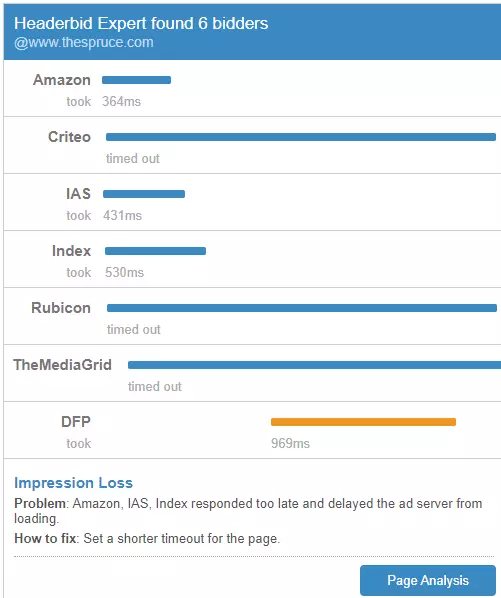
Headerbid Expert is easily accessible from the Chrome Web Store.
2. Chrome Dev Tools
The most powerful debugging tool might already be at your fingertips – it’s built right into your Chrome browser. Chrome Developer Tools enable you to edit pages on the go, preview ads on various devices using an emulator, monitor network activity to ensure ads and resources load properly and find performance-related information for both the site and the ads.
The extensive features of Chrome Developer Tools can seem daunting, but Google has provided comprehensive documentation on its website to help you navigate any uncertainties.
To access Developer Tools, press Command+Option+I on Mac or Control+Shift+I on Windows while the Chrome browser is open.
Note: As an ad ops professional, you must calculate various metrics to evaluate ad performance. In such cases, using pre-built calculators can save you time. Ad-operation tools is a utility website offering calculators for many commonly used metrics in ad ops.
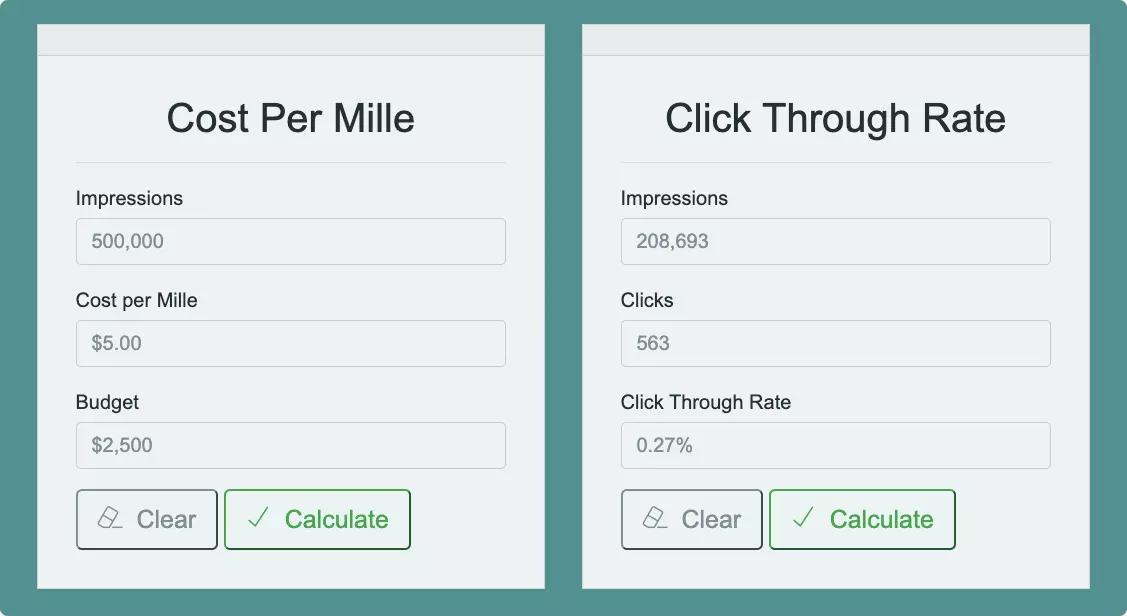
If you prefer not to rely on a website for calculations, you can use the formulas provided in our blog post.
3. Google Publisher Console
The Google Publisher Console is a valuable tool for determining if line items deliver ads as expected and identifying tagging errors. To utilize the publisher console, your site must have GPT tags.
The console provides detailed information about each ad slot, such as ad unit size, time is taken to fetch and render ads, and Iframe type.
It also offers links to help you debug line items. We have an in-depth guide on the Google Publisher Console, which you can refer to for a comprehensive understanding of its benefits and the three ways to access it.
Bringing It All Together
To sum up, this comprehensive guide introduces a variety of essential ad ops tools that cater to various aspects of your workflow, including testing, auditing, and debugging. These resources are invaluable for seasoned professionals and newcomers in the ad operations field, as they help optimize workflows, enhance efficiency, and ensure successful ad campaigns.























