Prebid is an open-source framework that enables publishers (and app developers) to implement header bidding on their websites. We already discussed Prebid in detail.
In this article, we’ll try to understand how Prebid works with Google Ad Manager and how to set up the Ad Manager to run header bidding via the Prebid wrapper.
Table of Contents
How Does Prebid Work with Google’s Ad Server?
Here’s how Prebid works with Google Ad Manager:
- The Prebid.JS sends out bid requests to the SSPs you’re connected to. During this time, the Ad Manager’s ad tags are paused by a timer.
- Once the SSPs return the bid responses, Prebid finds the winner (if applicable) and caches the creative provided to it.
- Now, the role of the ad server starts. Ad Manager receives the winning bidder parameters (or all the bidders’ parameters based on the configuration) from Prebid via key values.
- The server finds the line item that matches the key values and compares the line item with other line items that bid on the same impression.
- If Ad Manager finds Prebid is the winner, it signals Prebid, and Prebid will render the creative on the page to the user.
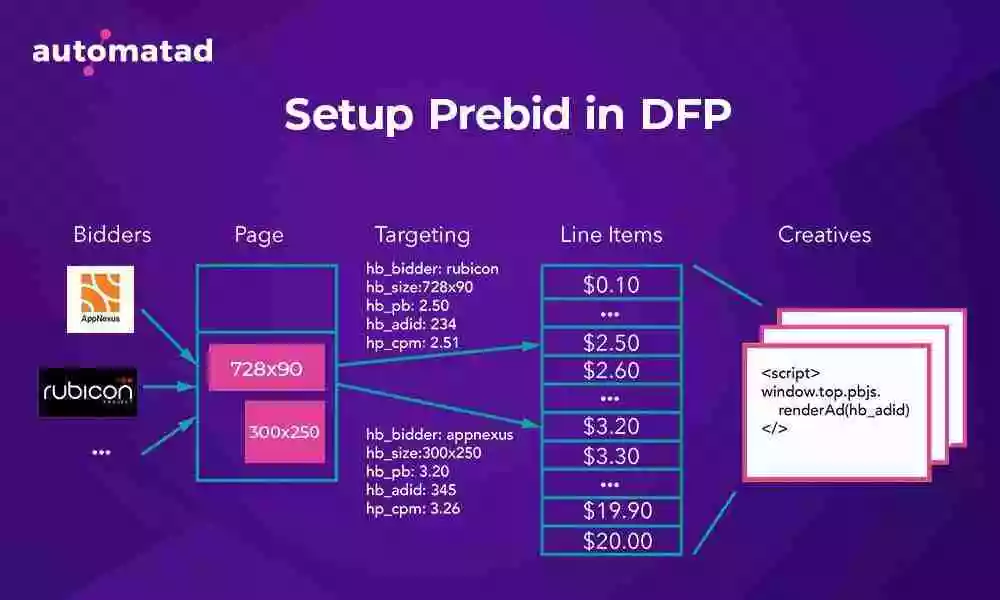
How to Setup Line Items in Google Ad Manager for Prebid Auctions?
Step #1: Add a Prebid Line Item.
As usual, you must start with orders and line items for your header bidding partners.
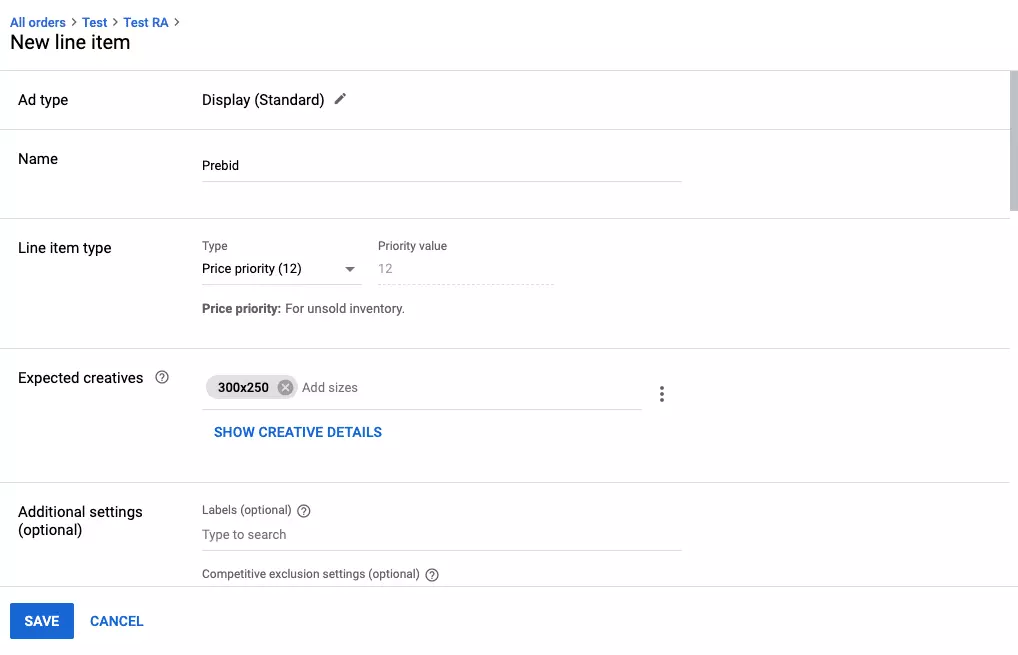
- Go to Google Ad Manager home page. And click on My orders > New order. Enter a name for the order, for example, Prebid_order1.
- Select the Advertiser from the drop-down menu and enter the e-mail address of the Trafficker. You can create an advertiser to identify prebid orders later.
- Enter a name for the New prebid line item. And select the Inventory size as Standard. Now, select the desired ad inventory sizes from the drop-down menu. For example, 970×90, 728×90, etc. You can select multiple sizes at once.
- Since header bidding returns prices, select “Price priority” for line item types in the Settings section.
- Select the Start time and End time. And set the CPM rate (e.g., $0.80) for the specific line items.
- Now, select the number of creatives. And select Evenly from the drop-down menu Rotate creatives.
- In the Add targeting section, select Inventory and click “include” to select the placements you want to target.
- Now, go to Key-values, select a key from the drop-down menu, and enter a value for it. The server uses this key-value to find and trigger a line item that matches the targeting criteria.
Note: You must create key-value “hb_pb” for capturing bids from Prebid as Prebid sends bids via “hb_pb” param. So, for example, you can set the key-value hb_pb to $0.80. When the server receives the bidder parameters via key-values (consisting of bid price) from Prebid, Google Ad Manager will trigger all the line items that offer CPM value equal to or close to $0.80.
- Then, Save.
Step #2: Add a Prebid Creative
- Go to Creatives > Add creatives. Select the same Advertiser we’ve used for prebid line items and click Continue. Then, select Third-party creative.
- Now, enter a name for the creative. For example, Prebid_creative_1. And copy the code into the Code snippet field:
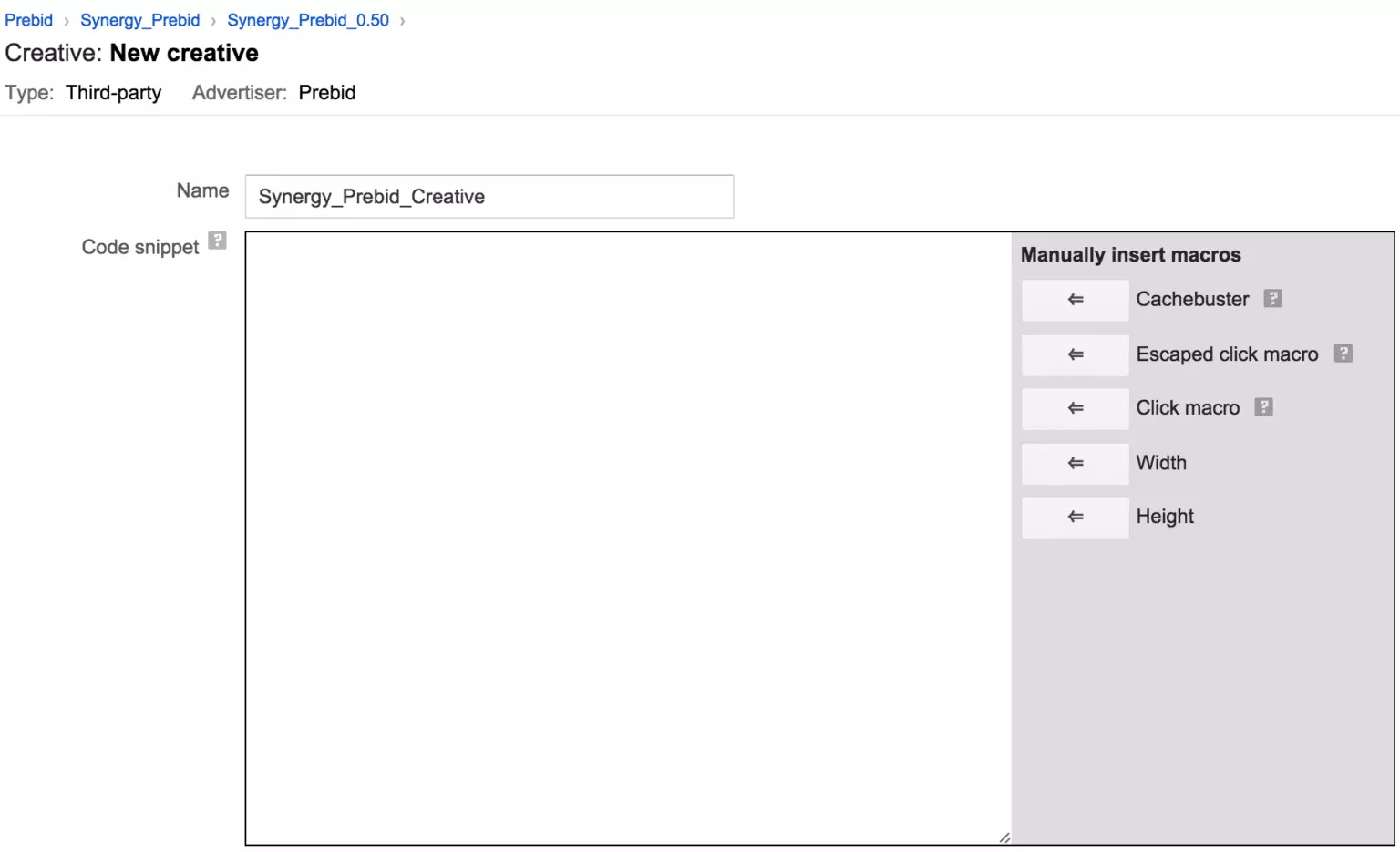
- Save. Now, go back to the home page and click on My Orders. And select the prebid line item created.
- Once clicked, you can see two tabs – Settings and Creatives. So, click on Creatives. And perform the desired action. You can use an existing creative or new creative to upload. Since you’ve already created a creative, let’s select “Use existing creative” and include the prebid creative. And Save.
- Now, go to Settings and fill in the required details. Select all sizes if the “override” is enabled and Save.
Since Google Ad Manager restricts publishers to serve one ad creative to only one ad unit on a page if the page has Google Publisher Tag (GPT) with Single Request Mode enabled, you need to create duplicate ad creatives if you have more than one ad units on a page.
Step #3: Duplicate Ad Creatives and Line items.
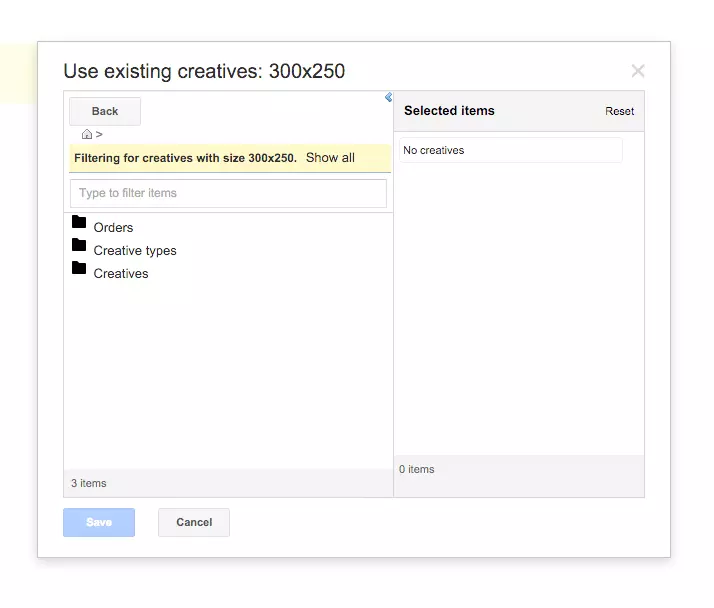
- Select the creative and go to More actions. Here, click Copy creative. Repeat the same steps until you get the desired number of ad creatives.
- Once you create duplicate creatives, it’s time to create duplicate line items to capture bids above or below $0.80. Create as many line items as you would like based on price granularity. To duplicate line items, return to the My order and select the line item. Go to the More actions drop-down menu. And click Copy and share the copy. Select OK in the pop-up box.
- Change the name of new copies of line items. And fill in the CPM rate, set key-values for each of them. Also, fill in all the other necessary fields as you did before.
- And Save.
That’s it. You’re done with the basic server setup required to implement header bidding.
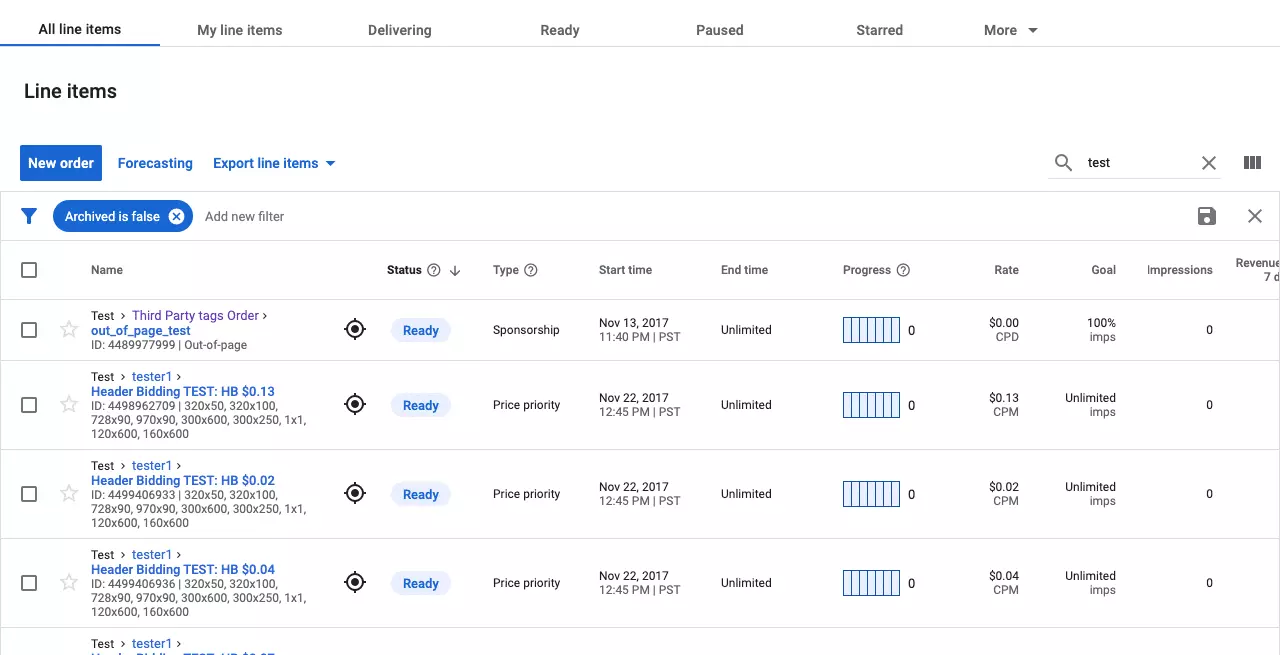
Wrapping Up
Being an independent and open-source platform, Prebid played an important role in the adoption/growth of header bidding. Via Prebid, you can manage video, display, or mobile advertising. But we wouldn’t advise you to do it independently if you don’t have in-house developers and ad ops engineers.
Header bidding isn’t a “set it and forget it” technique, and with the continually evolving wrapper (in the last year, several new modules have been introduced by Prebid, including the ones for consent, Google Ad Manager, and server-to-server for AMP). On top of it, you need to consider user experience, page load speed, ad viewability, and more. If you can do it, the prebid wrapper can work.























