Time and time again we have talked about how ad revenue relies heavily upon user experience and placements. We have also seen the giants of the tech industry taking tough measures to maintain a better user experience. Maintaining user experience while looks the least significant objective to publishers, the big minds in the industry have always taken it seriously.
The Coalition of Better Ads is one such example of the above-stated seriousness. Google, Facebook, Microsoft, Appnexus, Sovrn are some of the members of this Coalition which works with the single objective of improving the user experience with better ads.
The Coalition of Better Ads creates the standards for improved online ad experience and the publishers are bound to follow them. Why? Because the Chrome Browser can block the ads which do not follow the standards and hence, it can cause loss of revenue.
The standards set by the Coalition are based on research involving more than 66,000 consumers. The research gives us the ad experiences which can be frustrating for the users and eventually lead the user to install ad blockers. Ad blockers are bad for a publishing business and therefore the aim here is to make the ad experience so better that the user never feels its need.
If the ad experience from one publisher leads to the installation of an ad blocker on a user’s browser then it is a loss for other publishers as well. According to research by eMarketer, 1 out of 4 internet users in the US is using ad blockers and the numbers are poised to grow. So for the welfare of the whole publisher community, every publisher needs to maintain a good ad experience.
Please note that the ad experience isn’t limited to the ad format, it includes site layout, site behavior, and content as well.
Table of Contents
What does the research say?
The research comes up with 4 types of desktop experiences and 8 types of mobile experiences that a publisher should always avoid. These experiences are:
Desktop
- Pop-up Ads
- Auto-Playing Video Ads with Sound
- Prestitial Ads with Countdown
- Large Sticky Ads
Mobile
- Pop-up Ads
- Prestitial Ads (Ads that appear before the content is loaded)
- Ad Density Higher Than 30%
- Flashing Animated Ads
- Auto-playing Video Ads with Sound
- Prestitial Ads with Countdown
- Full-screen Scroll over Ad
- Large Sticky Ads
It is easy to fix a problem when it is visible to you. But just like the case of the double-click penalty, sometimes you don’t even know that your ads are not rendering properly. Additionally, with so many ad experiences to keep in mind, that too for multiple devices, it is easy to miss out on details. As the ad revenue is at stake, most of the publishers cannot afford to violate the Better Ads Standards.
Google Ad Experience Report
What can be the best solution for such a problem? Simple, a tool that could analyze your website and inform you if there are any violations of the standards. Well, Google provides you the tool in the form of an Ad Experience Report.
With the help of the Ad Experience Report, you can get your site analyzed by Google, and find out if your site has violated the standards. Please remember that the report is based on a sample of a few and not on all of your web pages. You can even see the recorded video of the ad that is found violating the standards.
How to use Ad Experience Report?
To access the Ad Experience Report you have to go to Google Search Console and verify your web property. Now, under Legacy Tools and Report, you will find Web Tools, click on it.
Once you are taken to the ‘Ad Experience Report’ page, you’ll have separate ‘Desktop’ and ‘Mobile’ navigation menus on the sidebar.
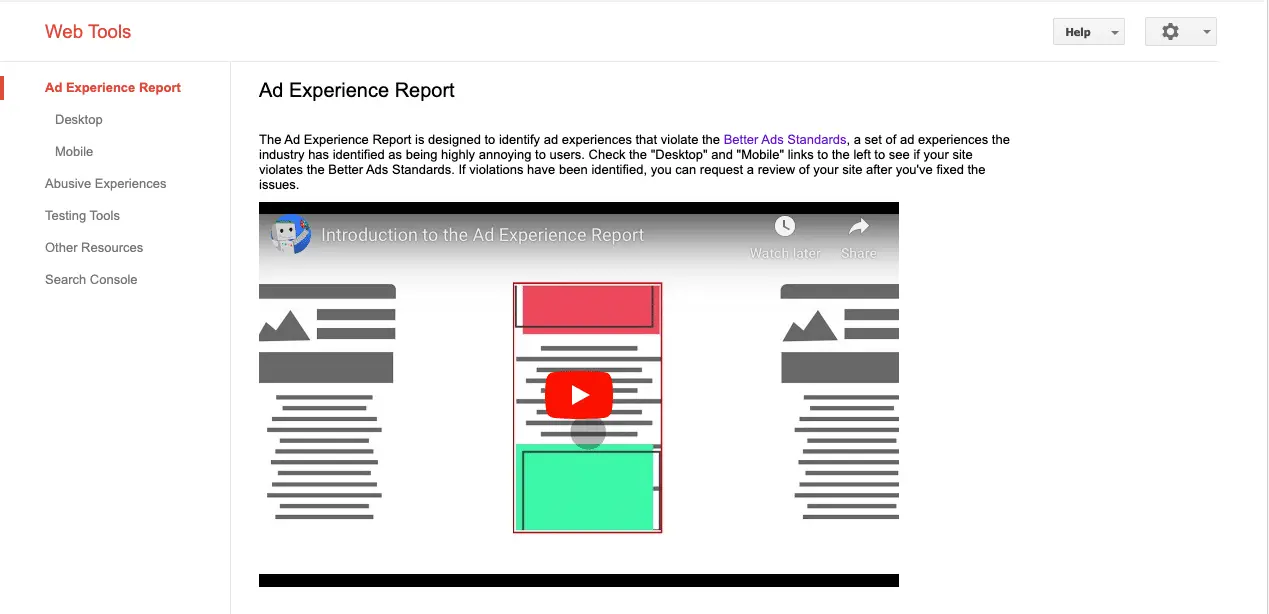
You can go to Desktop or Mobile to see the report for the respective device.
How to use the Ad Experience Report?
When you see the Ad experience report, regardless of the device, you will see any of the three statuses.
- Not Reviewed,
- Passing, or
- Failing.
Not Reviewed – It means that your site has not been analyzed for ad experiences and therefore you will not see any report during this status.
Passing – It means that the sample of pages that Google used to review your site had no violations of Better Ads Standards. But a passing status does not make you free of your responsibilities as a webmaster. You have to be vigilant of your site so that the site keeps passing in the future as well.
Failing – It means that Google has found several violations of Better Ads Standards on your site. In this case, you need to fix all the issues and resubmit your website for another review. Constantly failing in the review can lead Chrome to start filtering ads (blank space in place of ads) on your website.
If your website is connected with your search console account then you will receive email notifications to inform you that your site is failing.
Review Pending – This is the status that you see when you have submitted your site for review but it has not been completed.
How to fix the Ad Experience Issue?
What should you do if the status is failing for your website?
- If you are seeing the Ad Experience Report as Failing or Warning then you can see the violations in the ‘What we Found’ column to see the video of the ad that was flagged.
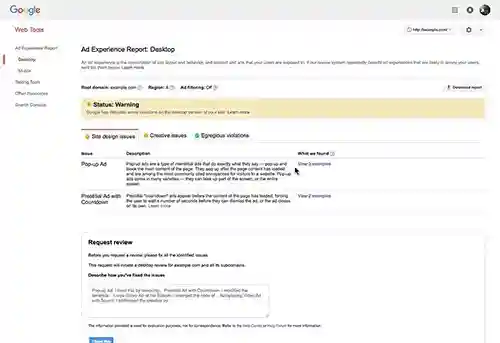
- Fixing the problem depends on the issue you have. You can have site design issues and/or creative issues. Site design issues are related to ad experience from your site (examples include pop-up ads, ad density higher than 30%, full-screen scroll over the ad, and large sticky ad). Creative issues are to ad creative on the page
- After fixing the issues, describe how you solved the issue in detail and click ‘I fixed this’.
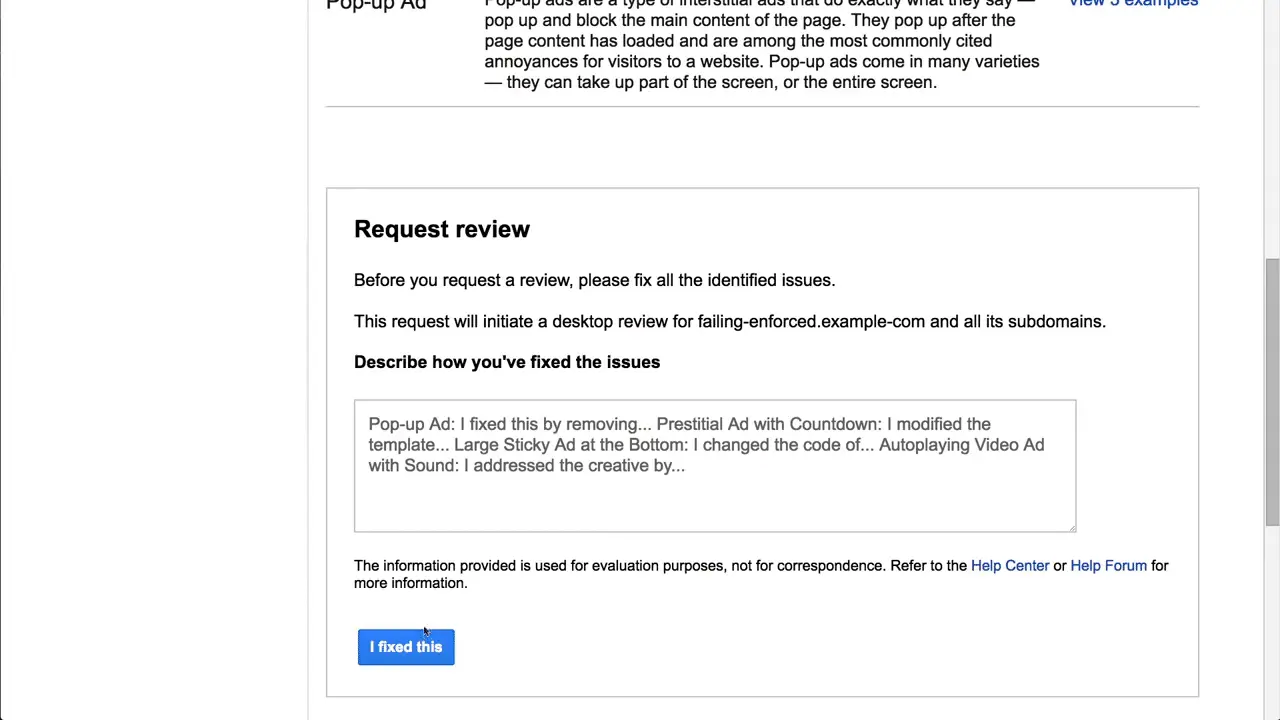
- Submit the request.

- A new set of pages will be reviewed and you will receive the emails regarding the results.
When does Ad Filtering start?
Even while your site is in failing status, ad filtering does not start until your first or second review is not finished. After your second request, you cannot apply for another review for 30 days. During this period, ad filtering will commence on the date specified in the Ad Experience Report if your site remains in “Failing” status.
Ad filtering does not begin for 30 days after the first time your site reaches the Failing status. For the second time, you get only 7 days and for the third time, ad filtering starts immediately after your site fails.
Google manages the reviews for desktop and mobile independently. So if your site is failing only for the mobile experience then the ads will be filtered on mobile devices only. Similarly, if the violations are only in the case of desktop, then only desktops will be subjected to filtering and not mobiles.
Additionally, the changes in the Ad Experience Report are not immediate. If the report shows that ad filtering has started or stopped on your website then it can take up to 8 hours for the change to take effect. So that’s all you need to ensure you are adhering to the Coalition of Better Ads Standards and deliver a better experience to your users.























