We spend a good deal of time analyzing Google Ad Manager reports. While we like Ad Manager’s reporting features, we have to agree that it has its limitations. But when you use key-value pairs, you can pull advanced Google Ad Manager reports that will be more granular and insightful than the templated versions.
How advanced? Imagine pulling out ad viewability or revenue data for the users from the US separately. And, how about figuring out how a 720×90 leaderboard banner ad placed on the top of a particular page performed.
Wouldn’t it be beneficial to you as well as your advertisers?
Traditionally, key-value pairs are intended to enhance targeting capabilities. Publishers can add extra variables to their ad calls and specify targeting criteria so that they can display the right ads. Not only does this help the publishers to get better CPMs for the ad inventories, but it also helps in improving the user experience since users are less likely to find ads irrelevant.
However, with improvement in Google’s ad server features, key-value pairs aren’t bound to just ad targeting to any longer. Now, Ad Manager allows adding key-values as custom dimensions and metrics in the reports to examine the performance of ads.
Publishers can create a separate granular report to comprehend the ads that are outperforming others or an ad that is lagging behind due to some reasons. Let’s take a look at this sample key-value:
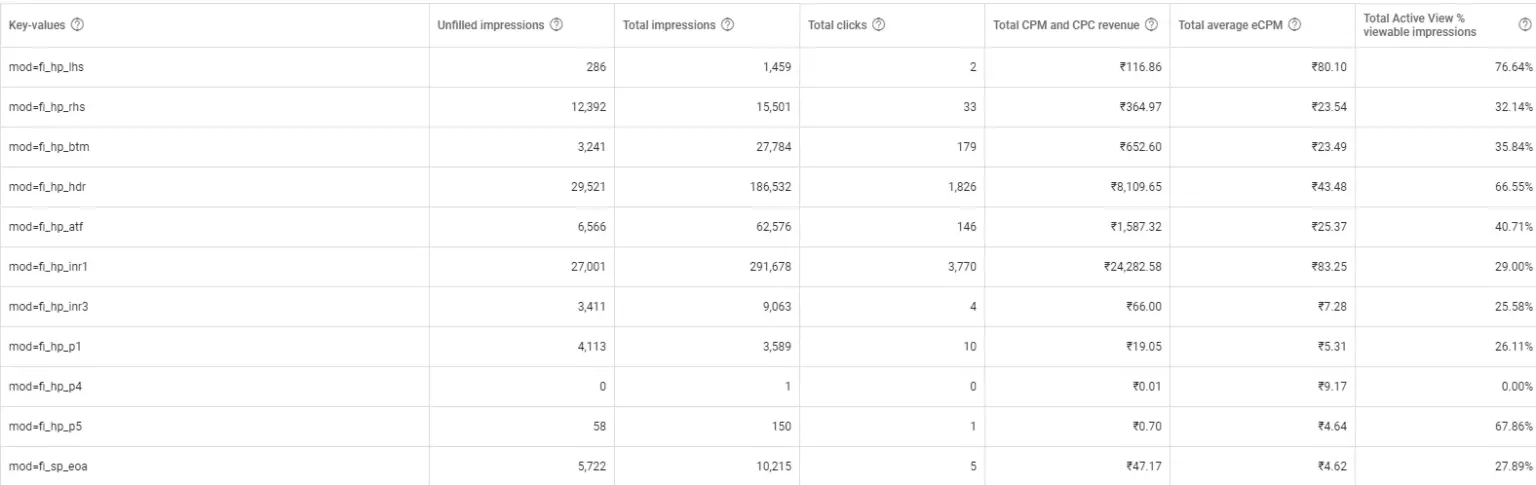
The key-values report was pulled when a publisher wanted to know how an ad slot with multi-sized ads was performing. But why include key values in the report? Can’t it be done by selecting Ad unit dimensions in the traditional Ad Exchange Historical report?
Yes, you can get an overview of how ad units performed, how are you going to find out an ad size (let’s say) 300×250 performed on ATF or BTF? This is where you will be in need of key values so that you can pull out a detailed and granular report in Google Ad Manager.
And just like this example, you might come across multiple use cases where key values in reports are going to help you analyze how your website visitors are interacting with the ads and if ads are contributing to the overall ad revenue.
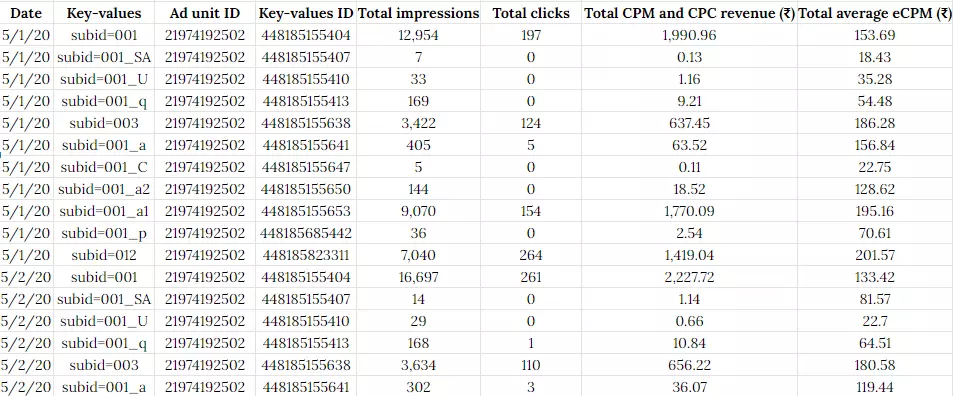
A Google Ad Manager report with publisher’s page IDs as key-values.
Seems like this is what you were looking for? Then, let’s start with creating reportable key-value pairs without wasting a second.
Table of Contents
How to Make Key-Values Pair Reportable in Ad Manager?
In Google Ad Manager, you can add key-value pairs (both predefined values or dynamic) to a report and schedule the report with the desired metrics. However, unlike predefined key-value pairs, dynamic key-value pairs cannot be transformed into custom dimensions. You can create by following the steps given below:
- Go to Google Ad Manager home page and click Inventory > Key-values.
- Give a name to the key that is going to be used in the ad server.
- Under “Report on values”, select as per your requirement. While “Include values in reporting” will merely include the targeted values in the Ad Manager report, “Include values in reporting & add key as custom dimension” helps to get the granular report on the particular key.
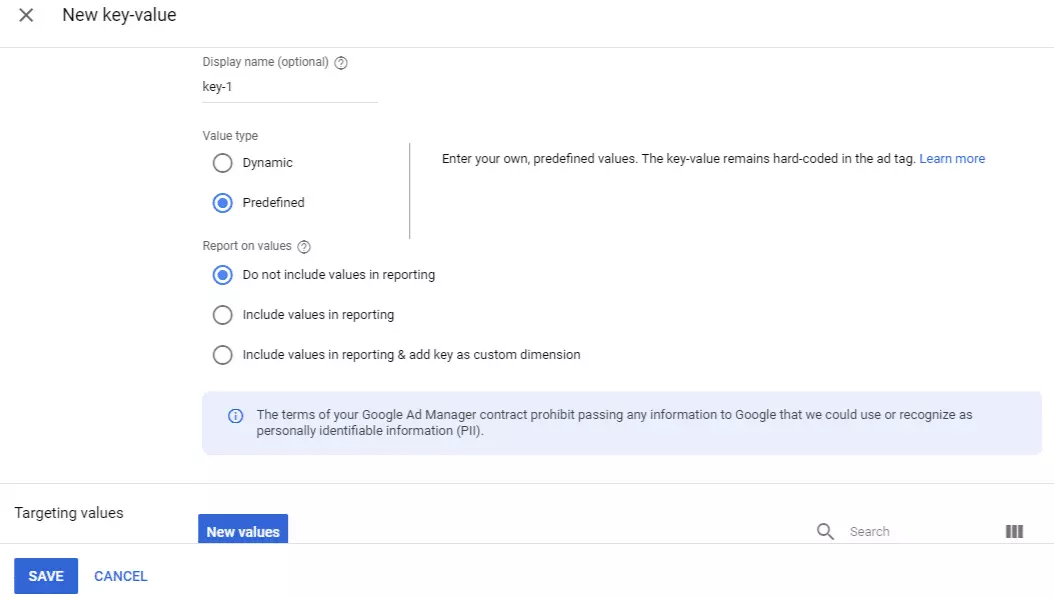
- Now, add the Targeting values and Save the key-value pair.
While adding the values, ensure that you have added all the necessary values that you are planning to analyze. Because if you miss out on adding a value here, it will not be included in the Ad Manager report.

Once you have made the key-value pairs reportable, it’s time to create an Ad Manager report and add them to it.
Creating a Report with Key-Values in Google Ad Manager
If you have been working with Ad Manager reports for a while, it wouldn’t take much time to create a report. But before starting with reports, have a list of metrics in hand that you want to observe. Also, the server has a few limitations on key-value metrics and dimensions.
For example, you can select Predefined key as custom dimensions along with others, but in metrics selection, you can have data related to “Total ad requests”, “Total fill rate”, and so on. So, adjust your requirements accordingly. Here’s how you can start with key-value reporting in Google Ad Manager:
- Go to Reporting > Reports > New report.
- Fill the details for the new reports, and select the Custom dimensions you have created. Please note, the key can be made as Custom dimensions if it is a Predefined key-value pair.
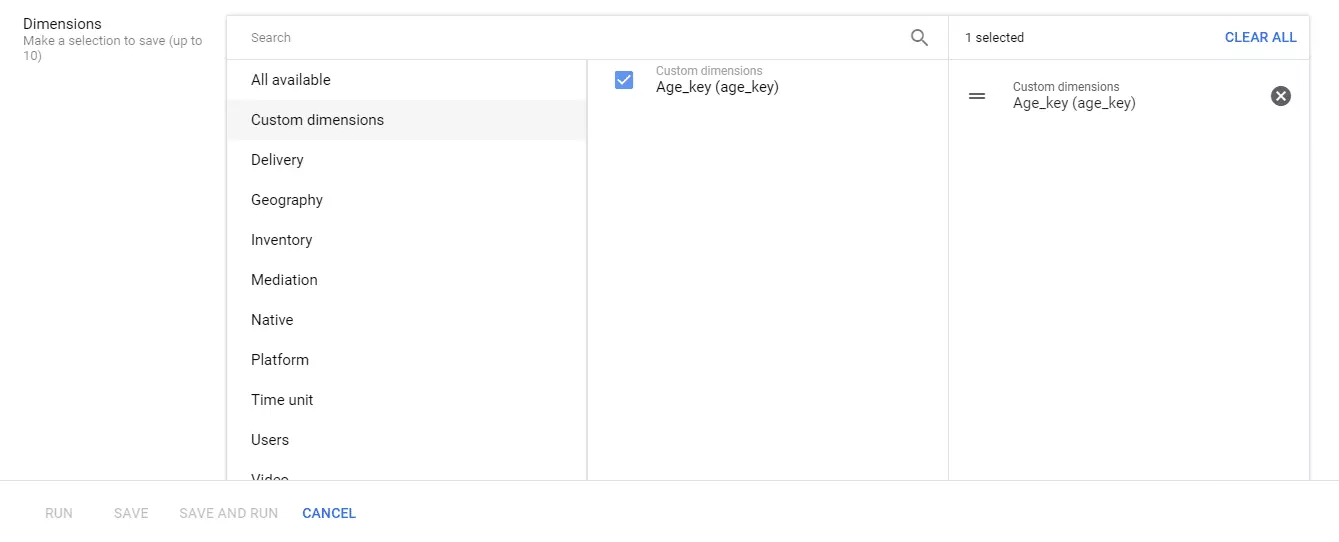
- When you scroll down, you can select the metrics you want to include in the report.

Additional Note: To analyze the performance of ads accurately, make sure you have only one key-value pair in a report. Having multiple key-value pairs may not help to get better results.
Making key-value reportable and including them in Ad Manager reports is something that can be done easily. The thing that makes key-value reporting difficult is the Ad Manager System Limits. As of now, Ad Manager has the following limits on key values:

Based on the networks you are working with, key-values shouldn’t exceed the limits given here:
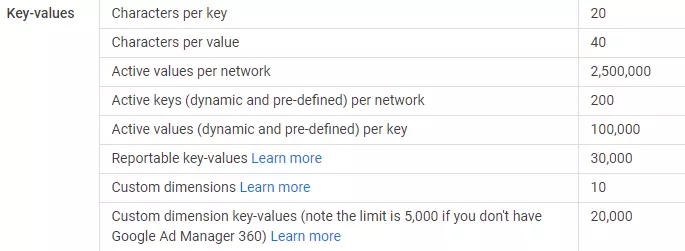
So, if you have exceeded the threshold and don’t want to pay an additional amount to Google for increasing the key-value limit, the easiest way is to remove the unnecessary key-values from reporting.
- Go to Inventory > Key-values.
- Select the keys that aren’t required and click Exclude from reporting.
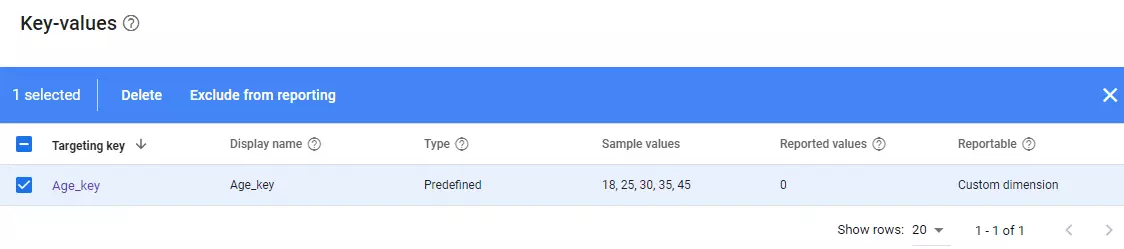
Conclusion
Data analysis is the only way to make the right decisions. The main purpose of key-value reporting is to help you in enhancing your ad targeting capabilities and revenue opportunities. Once you possess the granular data and are familiar with what’s working and what’s not in the ad campaigns, you can be more confident to make the desired course of action.
Want to set up your Ad Manager optimally to maximize revenue? We would love to offer personalized suggestions.























